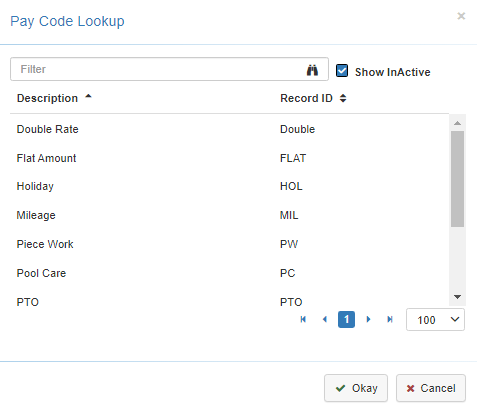Lunch Options
The Lunch Options Tab is where you can configure the settings for Auto Lunch and Force Lunch, as well as the Pay Codes they would apply to.
Note: The 'Auto Lunch' and 'Force Lunch' will only apply to the Pay Codes you add using the Add Lunch Pay Code button. If you do not have any Pay Codes selected here then the 'Auto Lunch' and 'Force Lunch' will apply to all Pay Codes.
Lunch Options Tab
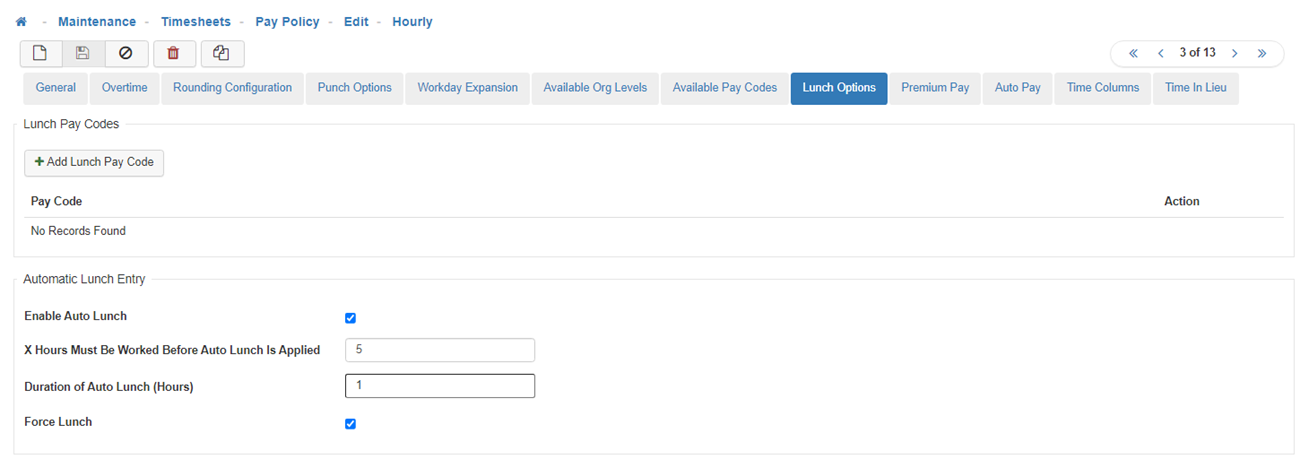
-
Add Lunch Pay Code
To add a Pay Code click on the 'Add Lunch Pay Code' button. -
Choose Pay Code
In the pop-up box provided, click to highlight the Pay Code you would like to apply and select 'Okay'. -
Delete Pay Code
To delete a Pay Code click on the Red 'X' under the Action column for the Pay Code you are wanting to delete. -
Automatic Lunch Punch
-
Enable Auto Lunch
Select this option when you don't want Employees to have to clock In and Out for their lunch, and have the system automatically do this for them. -
X Hours Must Be Worked Before Auto Lunch Is Applied
An Employee will have to work the selected number of hours before the Automatic Lunch applies to their Timesheet Line for the day. -
Duration Of Auto Lunch
Determines the length of the Lunch that will be automatically applied to the Timesheet. -
Force Lunch
Select this option when your Employees are clocking In and Out for their lunches but not taking the full lunch required by your company policies or governing laws. -
Save
Once you are satisfied with your selections, click on 'Save'.